Follow a plan on determining who should be administrators for the process
Process administrator functionality can be managed by just a few employees.
- The list of new administrators will need to have the following user information:
- User Last Name
- User First Name
- User Email
- Use this information to identify the users.
|
Find the administrator users and move them to the assigned user list.
- Use select user options to find the administrator user
- Drag the user from the left select user list move them to the right assigned user list.
If the user is not in NotoWare follow the add new user branch to add the user
|
- Review the assigned list to confirm that the users are assigned.
|
- Email users to inform them of the administrator assignment.
- Inform the users that they will get notices to review NotoWare administrator task instructions
|
|
Explanation/Purpose
of Branch:
|
Instructions for adding new users |
|

|
|
2.A .1 Enter User Information
|
|

|
The Create User screen is for creating and editing user accounts
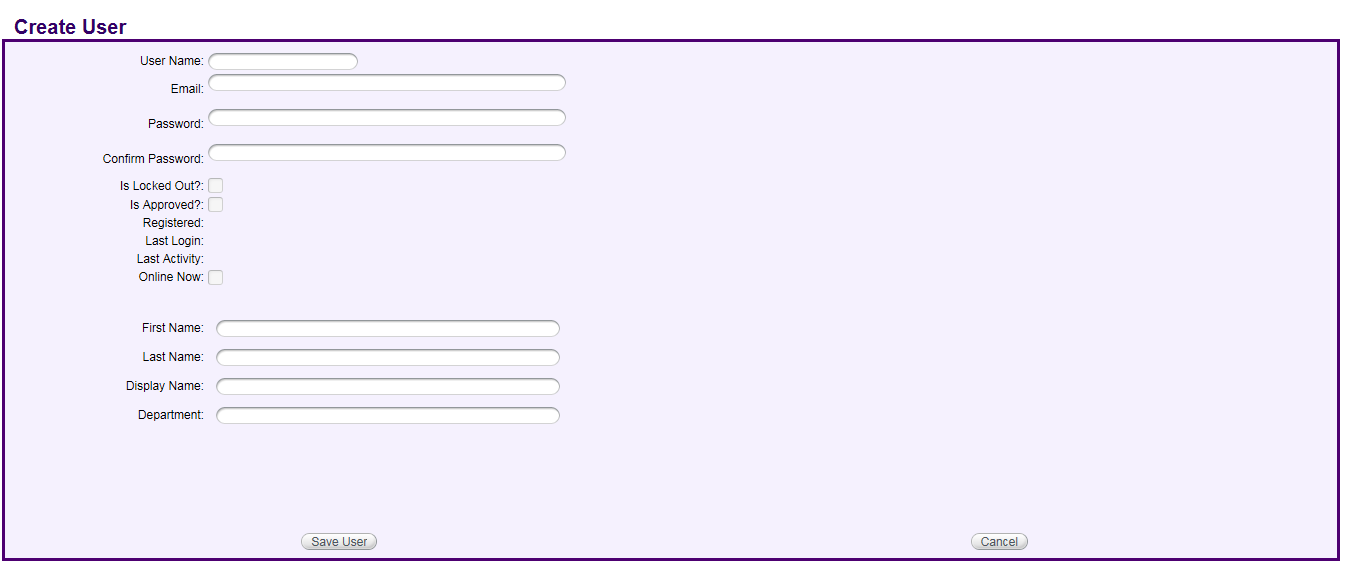
| Field name/Feature |
Description |
| User Name |
User name is the login id for NotoWare access |
| Email |
Email for user |
| PassWord |
Password for login |
| Confirm Password |
Confirm Password for login |
| (Account information section) |
Account Access information - Is locked out: Checked if user is locked out for bad password attempts.
- Is Approved: Checked if user is an approved /active user
- Registered: Date/time user was added to NotoWare
- Last Login: Last login for user
- Last Activity: Last activity for user
- Online Now: Indicator if user is currently logged in
|
| (User fields section) |
User fields configured for NotoWare |
| Save User/Cancel |
Save changes or cancel changes |
- Enter Username
- Enter email for the user
- Enter passwords for the user
- Enter the remaining user profile fields.
- Select the Add User to Role? checkbox to automatically assign user to role.
- Select Save
|
|
|